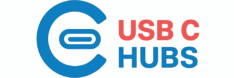Welcome to our article where we explore the fascinating world of docking stations and their indispensable role in enhancing the capabilities of our beloved laptops. What Does A Docking Station Do For A Laptop? Now, imagine a scenario: you’re working on an urgent project, barely managing the clutter of multiple peripherals and tangled cables, desperately longing for a solution that would seamlessly connect all your devices. Enter the docking station – a game-changer in the world of laptop accessories.
In this article, we will embark on a journey to uncover the mysteries behind this essential device. We will shed light on the purpose and benefits of a docking station, unveiling how it simplifies your life, boosts productivity, and transforms your laptop into a multifunctional powerhouse. So, fasten your seatbelts and get ready to unleash the true potential of your laptop with the help of a docking station. A docking station is a device that allows you to easily connect your laptop to multiple peripherals and accessories. It provides a convenient and organized way to expand the functionality of your laptop and turn it into a full-fledged workstation. By simply docking your laptop into the docking station, you can instantly connect to various devices such as monitors, keyboards, mice, printers, and more. This article will explore the definition, purpose, advantages, features, setup process, and considerations of using a docking station, as well as comparing it to port replicators, and discussing its applications in different use cases.
Disclosure: As an Amazon Associate, I earn from qualifying purchases. Here’s how it works.

Definition and Purpose
A docking station is a hardware device that allows you to connect your laptop to a set of peripherals with a single cable connection. It offers a centralized hub for all your devices and accessories, making it easier to connect and disconnect them as needed. If you’ve ever worked in the corporate world, this is that “hub” or “dock” that your laptop is connected to which instantly charges your device without the use of the bulky power cord and it also connects your keyboard, mouse, and monitors to one station, hence the name “docking station”. This makes going to a meeting as easy as detaching your charged laptop and grabbing your mouse (if the mouse’s USB dongle is hooked to the laptop/if you’re a pro and don’t even need a mouse then disregard). The purpose of a docking station is to provide additional connectivity options and enhance the functionality of your laptop, transforming it into a powerful desktop workstation.
Types of Docking Stations
There are various types of docking stations available, each designed to cater to specific needs and requirements. Some common types include:
- Universal Docking Stations: These docking stations are compatible with a wide range of laptop models, regardless of the brand or operating system. They usually feature a variety of connectivity options and support multiple monitors.
- Laptop-Specific Docking Stations: These docking stations are specifically designed for certain laptop models or brands. They provide a seamless connection experience and often offer additional features tailored for the specific laptop’s capabilities.
- Thunderbolt Docking Stations: Thunderbolt docking stations use Thunderbolt technology to offer high-speed data transfer, multiple display support, and power delivery capabilities. They are usually compatible with Thunderbolt-enabled laptops and provide superior performance.
- USB Docking Stations: USB docking stations connect to your laptop via USB ports and offer various connectivity options. They are often more budget-friendly and compatible with a wide range of laptops.
It’s essential to choose a docking station that is compatible with your laptop’s connectivity ports and meets your specific needs.
Advantages of Using a Docking Station
Using a docking station offers numerous advantages that enhance connectivity, convenience, productivity, ergonomics, and more. Let’s explore some of the key benefits:
Enhanced Connectivity
By connecting your laptop to a docking station, you gain access to a wide array of ports and connections. This allows you to connect multiple peripherals simultaneously, such as external monitors, keyboards, mice, printers, and external storage devices. You no longer have to constantly plug and unplug devices, saving you time and effort.
Convenience and Productivity
With a docking station, you can simply dock your laptop and have all your peripherals and accessories ready for use. This eliminates the hassle of connecting and disconnecting devices every time you need to switch between using your laptop on the go and working at your workstation. With everything readily available, you can increase efficiency and productivity.
Ergonomics and Comfort
Docking stations often feature ergonomic designs that promote better posture and reduce strain on your body. They allow you to position your laptop at eye level, preventing neck and back pain. Additionally, using a full-sized keyboard and a separate mouse can greatly improve ergonomics and make long work sessions more comfortable.
Expanded Display Capabilities
One of the significant advantages of using a docking station is the ability to connect multiple monitors to your laptop. This expands your screen real estate, allowing for multitasking, increased productivity, and a more immersive computing experience.
Data Transfer and Backup
Docking stations often come equipped with high-speed data transfer ports, such as USB 3.0 or Thunderbolt. This allows you to quickly transfer files between your laptop and external storage devices, such as external hard drives or USB flash drives. Some docking stations also offer built-in backup functions, helping you safeguard your valuable data.
Charging and Power Management
Certain docking stations provide power delivery capabilities, allowing you to charge your laptop while it is docked. This eliminates the need for separate chargers and cables, keeping your workspace clutter-free. Additionally, docking stations often come with power management features, enabling you to conserve energy and optimize battery usage.
Features and Functions of Docking Stations
Docking stations come with a variety of features and functions that contribute to their overall functionality. Here are some key features to consider when choosing a docking station:
Connection Ports
The number and type of connection ports on a docking station are crucial considerations. Common ports include USB, Thunderbolt, HDMI, DisplayPort, VGA, Ethernet, audio, and more. Ensure that the docking station provides the necessary ports to connect your desired peripherals.
Peripheral Compatibility
Different docking stations support various peripheral devices. Ensure that the docking station you choose is compatible with your existing peripherals or can accommodate the accessories you plan to use.
Multi-Monitor Support
If you require multiple displays, check if the docking station supports the number and resolution of monitors you desire. Some docking stations can even support dual 4K displays, making them ideal for tasks that require extensive screen real estate.
Audio and Video Options
Consider the audio and video capabilities of the docking station. Some docking stations offer audio output and input ports, allowing you to connect external speakers, microphones, or headsets. Others may have video options like HDMI or DisplayPort, ensuring high-quality video output.
Network Connectivity
Many docking stations include Ethernet ports, which provide a stable and reliable network connection. This is especially beneficial if you work with large files, require fast internet access, or need a backup connection in case of Wi-Fi issues.
Additional Storage Options
Certain docking stations may offer additional storage options, such as built-in SD card readers or extra USB ports for connecting external hard drives or SSDs. This can be particularly useful if you require easy access to additional storage or frequently work with multimedia files.
Laptop Cooling and Ventilation
Some docking stations feature integrated cooling mechanisms to help dissipate heat and prevent laptops from overheating. This can extend the lifespan of your laptop and maintain optimal performance, especially during resource-intensive tasks.
Security Features
Certain docking stations offer security features, such as integrated cable locks or the ability to secure the laptop to the docking station itself. This provides an added layer of protection against theft or unauthorized access to your laptop and data.

How to Set Up and Use a Docking Station
Setting up and using a docking station is a straightforward process. Follow these steps to get started:
Choosing a Compatible Docking Station
Before purchasing a docking station, ensure it is compatible with your laptop’s brand, model, and operating system. Consider the necessary connectivity ports, supported resolutions, and other features based on your specific requirements.
Connecting the Docking Station
Connect the docking station to a power source and plug in the appropriate cables to your laptop’s ports. This typically involves a single cable connection, which may vary depending on the docking station and your laptop. Ensure a secure and stable connection.
Installing Necessary Drivers
Some docking stations require the installation of specific drivers or software to enable all the features and functionality. Check the manufacturer’s instructions and download the necessary drivers from their official website.
Configuring Display Settings
If you are using multiple monitors, configure your display settings to extend or duplicate your laptop’s screen. This can usually be done in the display settings of your operating system.
Using Peripheral Devices
Once your laptop is connected to the docking station, you can start using your peripheral devices. Connect your keyboard, mouse, printer, external storage, or any other devices you require. They should be automatically recognized by your operating system.
Disconnecting the Laptop
When you are ready to disconnect your laptop, make sure to safely eject any connected storage devices and close any open files or applications. Then, unplug the docking station from your laptop, ensuring a smooth and secure disconnection.
Docking Stations vs. Port Replicators
While docking stations and port replicators serve similar purposes, there are some differences between the two. Understanding their characteristics can help you choose the right solution for your needs.
Differences and Similarities
Docking stations typically offer a more extensive range of connectivity options and additional features compared to port replicators. Port replicators, on the other hand, are smaller and more portable, making them suitable for users who frequently travel with their laptops. Docking stations often require a single cable connection, while port replicators may require multiple cables. Both options offer the convenience of easily connecting and disconnecting peripherals.
Which One to Choose
The decision of whether to choose a docking station or a port replicator depends on your specific requirements. If you need a comprehensive solution with more ports and features, a docking station may be the better choice. On the other hand, if portability and simplicity are more important to you, a port replicator may be the ideal option.
Docking Stations for Specific Use Cases
Docking stations can cater to a wide range of use cases and environments. Here are a few examples of how docking stations can benefit different users:
Home Office Setup
For those transitioning to remote work or setting up a home office, a docking station can streamline connectivity and increase productivity. You can easily connect your laptop to a monitor, keyboard, mouse, printer, and other peripherals, creating a comfortable and ergonomic workstation.
Business and Productivity
In a business environment, docking stations can save time and improve efficiency. Employees can effortlessly dock their laptops and access all the necessary devices and accessories, such as conference room displays, projectors, and external storage, to facilitate collaboration and enhance productivity.
Gaming Enthusiasts
Gaming enthusiasts can benefit from the increased performance and immersive experience offered by docking stations. They enable connections to multiple monitors, gaming keyboards, gaming mice, high-quality audio systems, and gaming controllers, enhancing the overall gaming setup.
Creative Professionals
Docking stations can greatly benefit creative professionals, such as graphic designers and video editors. They provide the ability to connect to high-resolution monitors, specialized input devices, external storage solutions, and audio and video editing equipment, allowing for a more comprehensive and efficient workflow.
Education and Training
In educational and training settings, docking stations can provide a standardized connection solution for students and trainers. This allows for easy setup and usage of peripherals, such as projectors, interactive displays, microphones, and other audiovisual equipment, facilitating effective teaching and learning experiences.
Popular Docking Station Brands and Models
Several reputable brands offer high-quality docking stations. Here are three popular brands and their respective models:
Anker 575 USB-C Docking Station (13-in-1), 85W Charging for Laptop
Anker docking stations are known for its versatility and compatibility with various laptop models. This docking station features a wide range of ports and supports multiple monitor configurations. It is highly regarded for its reliable connectivity and ergonomic design, as thoroughly described in our full review.
Zmuipng USB C Docking Station Dual Monitor for Dell HP, Quadruple Display
Zmuipng’s docking station is renowned for its Thunderbolt technology and fast data transfer rates. This docking station boasts multiple USB ports, ethernet connectivity, and support for dual 4K displays. It is favored by users who require maximum performance and seamless connectivity. Read the Pros & Cons of this USB-C docking station.
Baseus Laptop Docking Station Dual Monitor, 9 in 1 USB C Hub with 1000Mbps LAN
Brand C’s Model 123 is a popular choice for its affordability and simplicity. This USB docking station provides essential connectivity options and features without breaking the bank. It is an ideal solution for users on a budget who still want to enhance their laptop’s capabilities. We were impressed how this little beast packs a punch for its size!
Considerations when Purchasing a Docking Station
When purchasing a docking station, several factors should be taken into account to ensure the best compatibility and performance. Here are some key considerations:
Compatibility with Laptop
Check if the docking station is compatible with your laptop’s brand, model, and operating system. Review the manufacturer’s specifications and compatibility lists to ensure a seamless connection.
Number and Type of Ports
Consider the types and number of ports offered by the docking station. Ensure it has the necessary ports to connect your intended peripherals, as well as any future devices you may require.
Supported Resolutions and Refresh Rates
If you plan to use multiple monitors or higher resolutions, verify that the docking station supports the desired resolutions and refresh rates. Some docking stations may have limitations on display output capabilities.
Power Delivery and Charging Capabilities
If you want to charge your laptop while it’s docked, check if the docking station provides power delivery capabilities. Ensure that it can deliver sufficient power to charge your laptop effectively.
Build Quality and Durability
Look for docking stations that are well-built and durable. Read reviews and conduct research to determine the quality and reliability of the docking station. A well-constructed docking station will provide a stable and reliable connection.
Price and Value for Money
Consider your budget and evaluate the features, functionality, and build quality of the docking station relative to its price. Opt for a docking station that offers good value for money and meets your specific requirements.
Common Issues and Troubleshooting Tips
While docking stations are generally reliable, there can be occasional issues. Here are some common problems users may encounter and troubleshooting tips to resolve them:
Docking Station Not Connecting
If your docking station is not connecting to your laptop, ensure that all cables are securely connected. Try unplugging and re-plugging the docking station, and restart your laptop. If the issue persists, check for any driver updates or contact the manufacturer’s support for assistance.
Peripheral Devices Not Working
If your peripheral devices connected to the docking station are not working, confirm that they are properly connected and powered on. Check if the necessary drivers are installed and up to date. You may need to disconnect and reconnect the devices or restart your laptop to resolve the issue.
Display Issues
If you are experiencing display issues, such as flickering or incorrect resolutions, verify that the cables are securely connected and that the monitor settings are correctly configured. Update your graphics drivers if necessary. If the issue persists, try connecting the monitor directly to your laptop to determine if the issue is with the docking station or the monitor.
Power and Charging Problems
If your laptop is not charging or experiencing power issues while docked, check if the docking station is receiving power from the outlet. Ensure that the power cable is securely connected to both the docking station and the power source. If the problem persists, consider using a different power outlet or contacting the manufacturer’s support for further assistance.
Driver and Software Conflicts
Sometimes, conflicts between drivers or software can cause issues with the docking station. Ensure that all drivers and software related to the docking station are up to date. If conflicts persist, try uninstalling and reinstalling the necessary drivers or consult the manufacturer’s support for guidance.
Overheating and Performance Concerns
If your laptop is experiencing overheating or performance concerns while docked, ensure that the cooling vents on both the laptop and the docking station are not blocked. Consider using a laptop cooling pad or adjust the power settings to optimize performance and reduce heat generation. If the issue continues, consult the manufacturer’s support for further advice.

Future of Docking Stations
As technology continues to evolve, the future of docking stations looks promising. Here are some potential developments to look forward to:
Wireless Docking Technology
Wireless docking technology aims to eliminate the need for physical cable connections by using wireless protocols such as Wi-Fi or Bluetooth. This would provide even more flexibility and convenience in connecting laptops to docking stations, reducing clutter and simplifying the docking process.
Improvements in Connectivity and Compatibility
As laptops continue to adopt new connectivity standards, docking stations will adapt accordingly. Future docking stations may feature more USB-C or Thunderbolt ports, support higher data transfer rates, and accommodate new emerging technologies.
Integration with Smart Devices
Docking stations may integrate with smart devices and the Internet of Things (IoT). This could allow for more seamless integration with voice-assistant devices, smart home automation, and other connected devices, enhancing user experience and workflow integration.
In conclusion, a docking station offers numerous advantages in terms of enhanced connectivity, convenience, ergonomics, and productivity. By expanding the capabilities of your laptop, it transforms it into a versatile workstation suitable for various use cases. When choosing a docking station, consider compatibility with your laptop, the number and type of ports, supported resolutions, power delivery capabilities, build quality, and price. Should any issues arise, troubleshooting tips can help resolve common problems. With the future developments and continuous improvements in docking station technology, users can look forward to even more advanced features and seamless connectivity options.